Fixing common issues with UDOIT
UDOIT flags accessibility issues and provides ways to fix them. Here is a break down of the most common issues and how to resolve them. See Making Canvas content accessible for more information on how scoring is determined according to impact of the error.
Navigating UDOIT
This interactive map shows the basic navigation of UDOIT. Click on each of the hotspots to learn more about your UDOIT report.
Fixing common issues using UDOIT
Review the following common issues that UDOIT flags and ways to resolve them.
Non-descriptive links refer to uses of the following:
- Use of Click here, Read more, Learn more as the link text
- Use of full URL's as the link text (i.e. https://www.section508.gov/blog/accessibility-bytes/descriptive-links-and-hypertext/)
- Use of the file name that is linked as the link text (i.e. Module 2.2 assignment or Someawesomefile-spring26)
Solutions
- Do not use link text that says Click here, here, etc.
- Never use the full URL as the link text. Instead use text that is meaningful like "Section 508 descriptive links."
- If you link a file, change the link name so it's descriptive. The user needs to have an understanding of the destination of the link.
- UDOIT will flag any links that have the file extension in the link text (i.e. CatsRcool26.pdf). Change the link text to "Module 2 Assignment - Cats are Cool" as the link text.
- See Accessibility Bytes No. 4: Descriptive Links and Hypertext for more information.
Steps
- On the UFIXIT tab, click on “Review” to fix a non-descriptive link.
- In the pop-up window, write your descriptive link text in the “New Link Text” box and save.
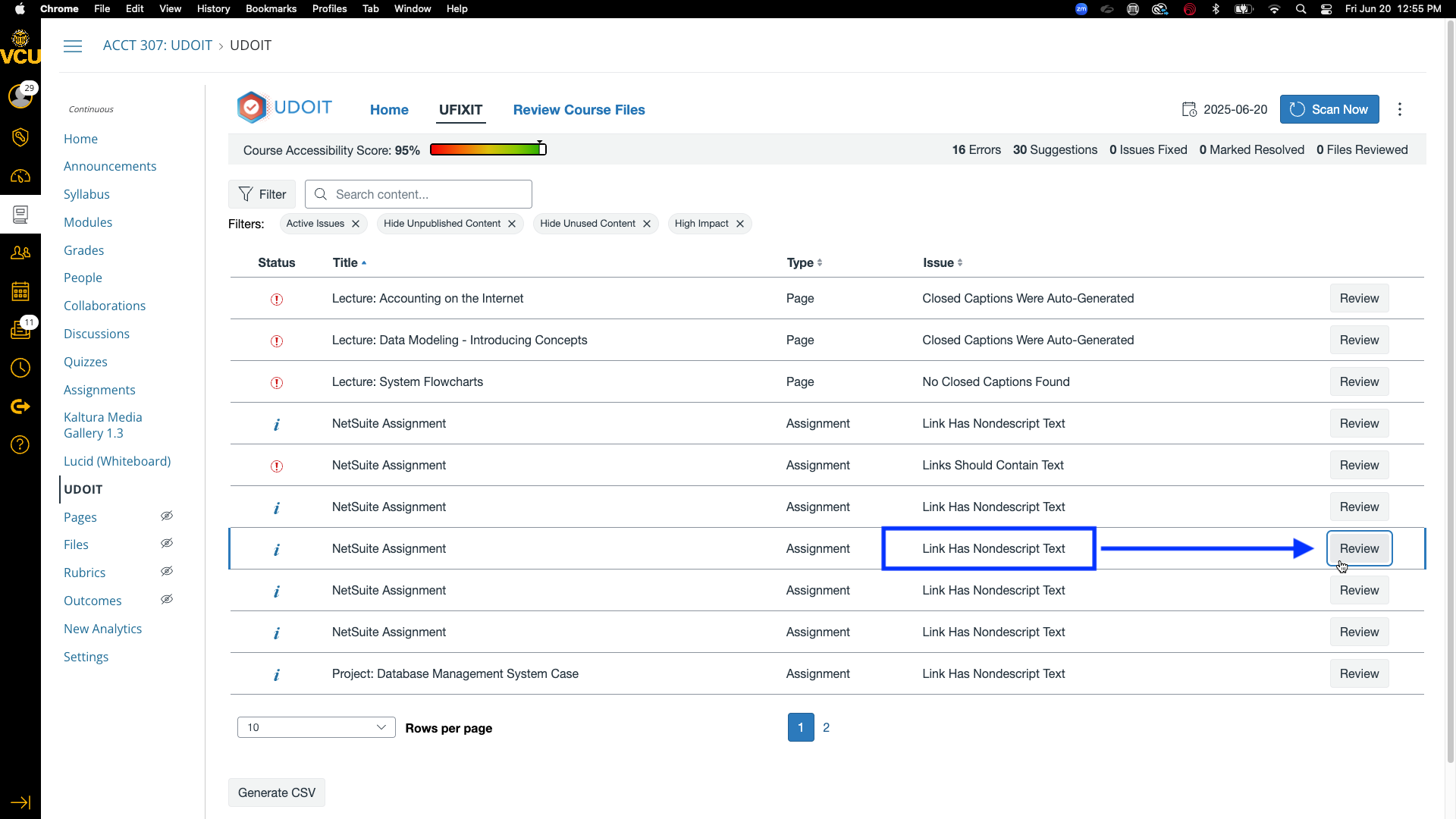
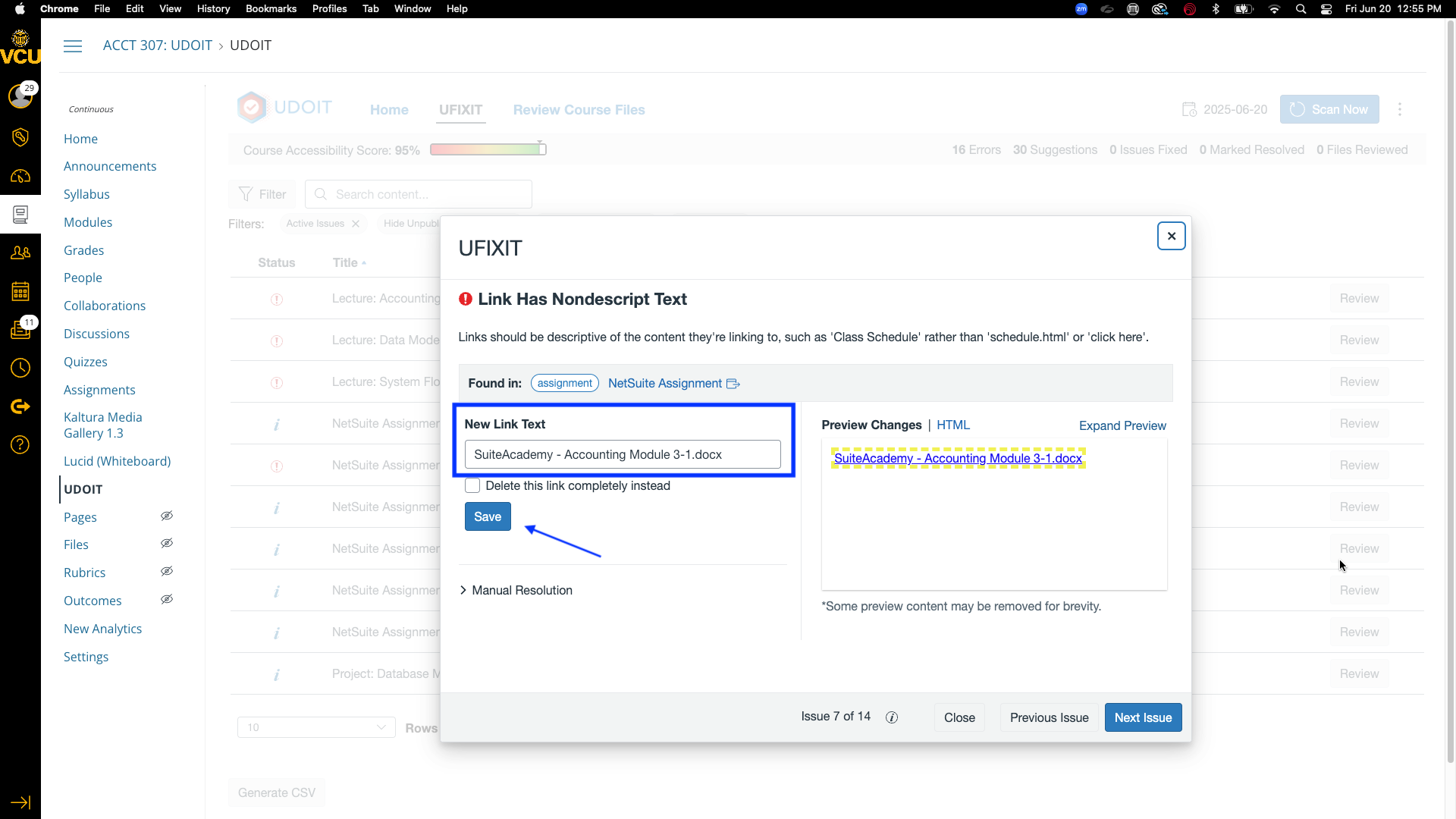
Adjacent Links Found
This issue cannot be fixed within UDOIT. You can fix the issue in Canvas and mark this as “Resolved” to remove it from the list of active issues
“Adjacent links” are two hyperlinks near each other that direct to the same URL or web address. Encountering two of the same links so close to each other can be confusing for students using screen readers.
Solution
Once one link is provided first, remove additional links in the same section that point to the same destination.
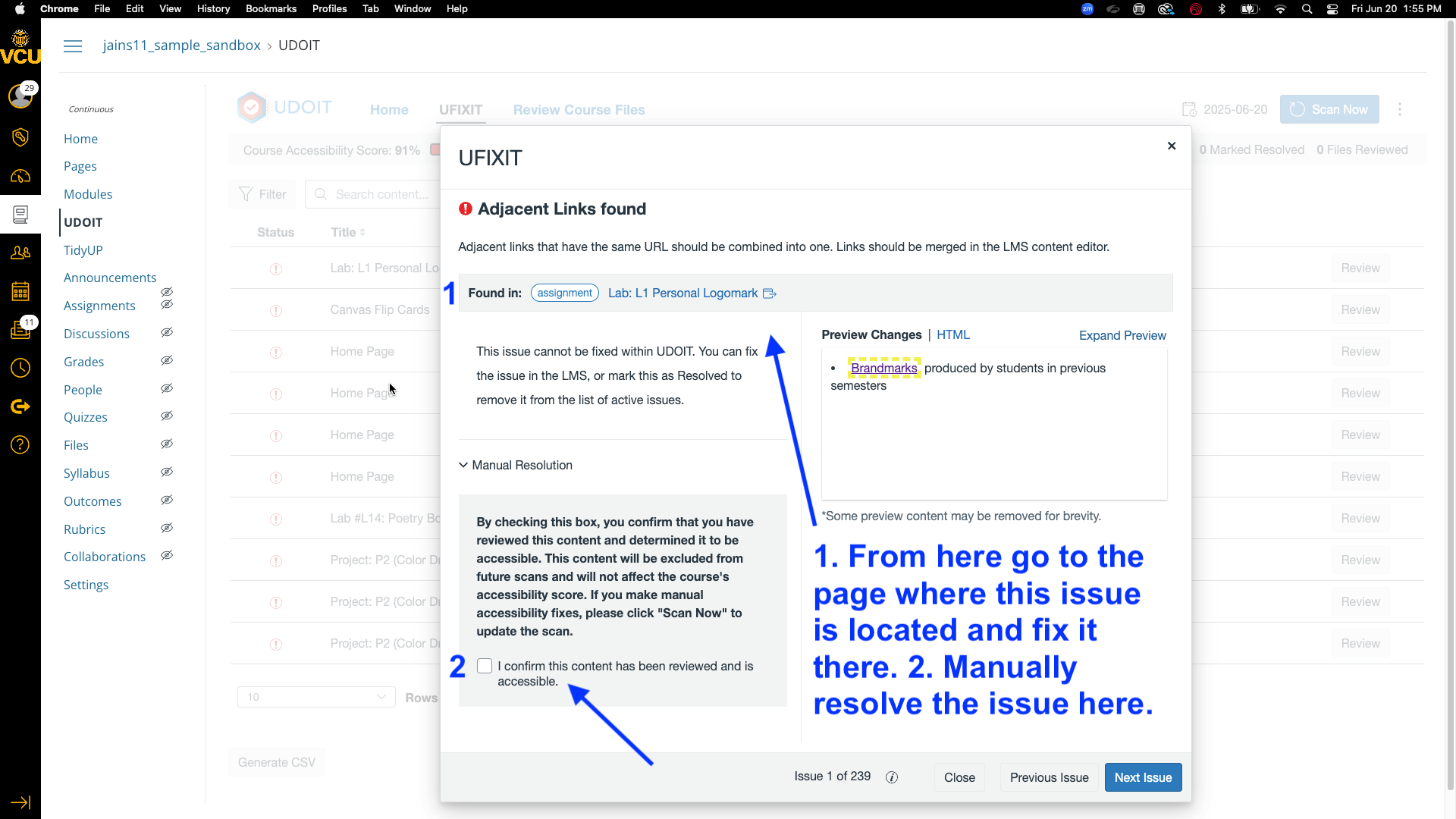
Alternative (Alt) Text
UDOIT will flag three issues regarding alt text: missing alt text, generic or unhelpful text (e.g. “image1.png), and alt text exceeding a maximum word count (150 words).
Solution
- To fix, on the UFIXIT tab, click on “Review” to fix a “Alternative Text Should Not Be the Image Filename” error.
- Add short descriptions that convey the purpose of the image.
- If decorative, mark as decorative.
**Note: UDOIT flags an alt text if the descriptive text includes image file extensions (like Wall_of_China.png)**
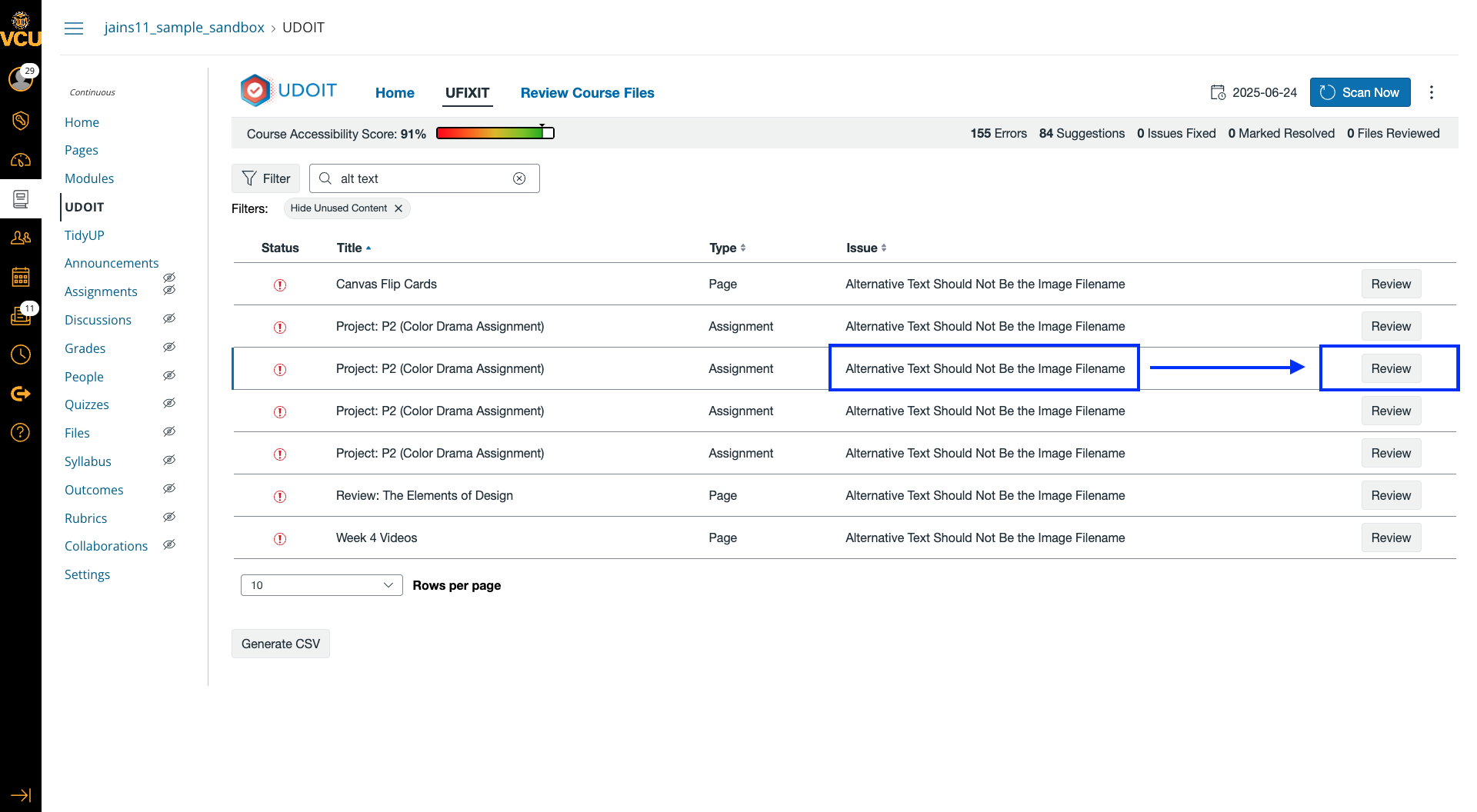
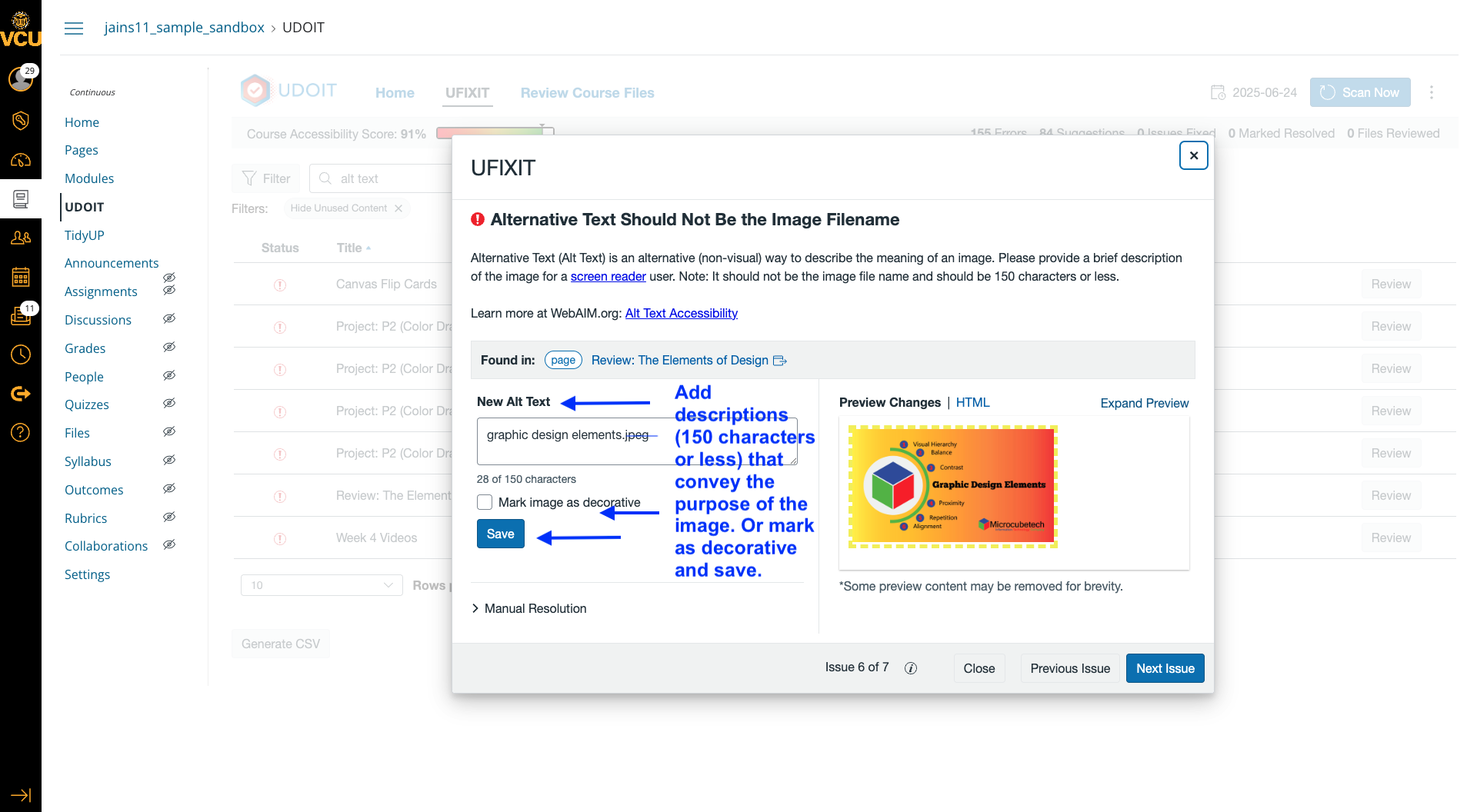
Insufficient Text Color contrast with the Background
On the UFIXIT tab, click on Review next to the “Insufficient Text Color Contrast With the Background” error.
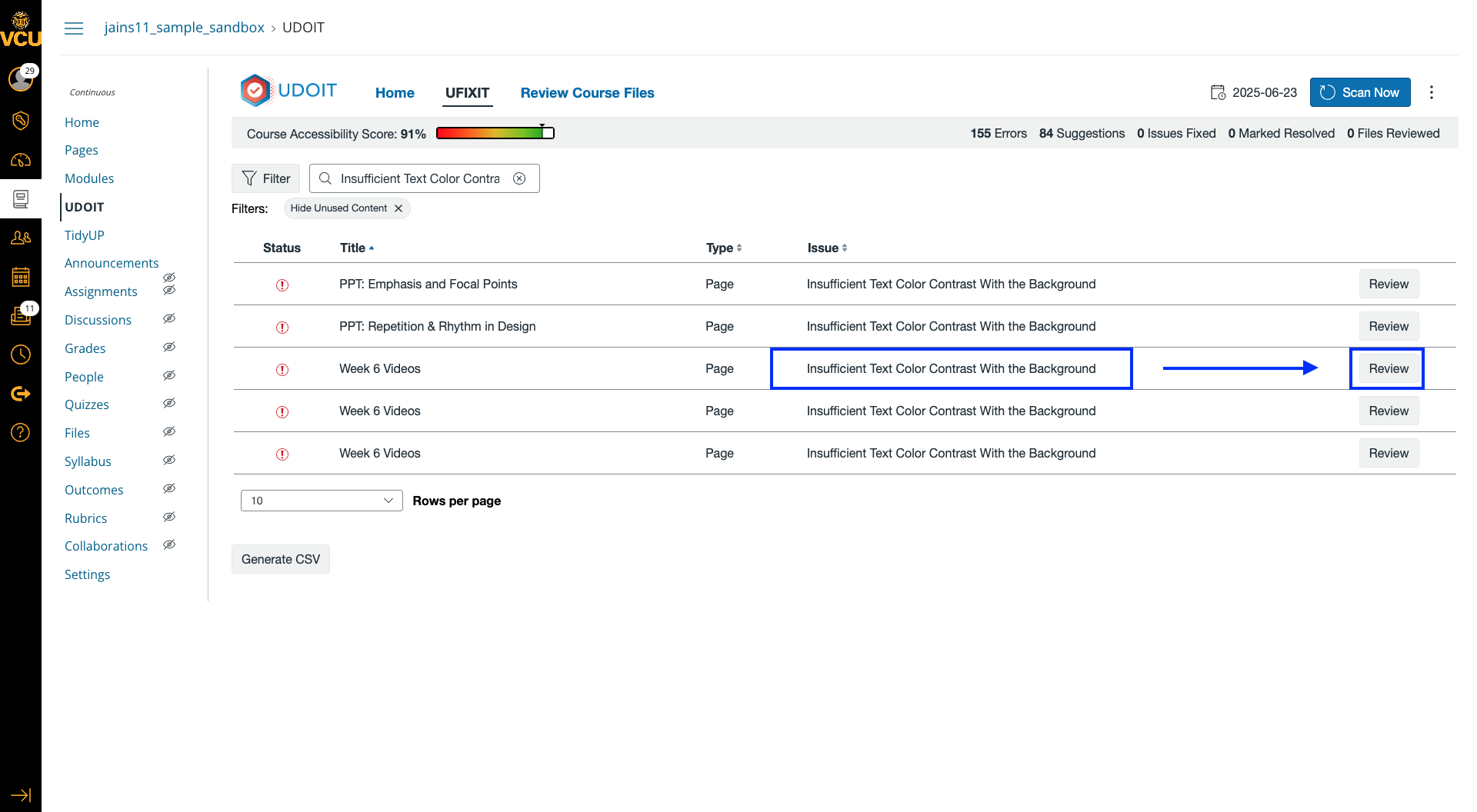
Solution
- You can click the up arrow to make the color lighter and the down arrow to make the color darker for both the background and the text colors. You’ll know when you’ve hit the minimum contrast ratio threshold when the “Contrast Ratio” box switches from red with the “invalid ratio” text to green with the “valid ratio” text.
- Click “Save.”
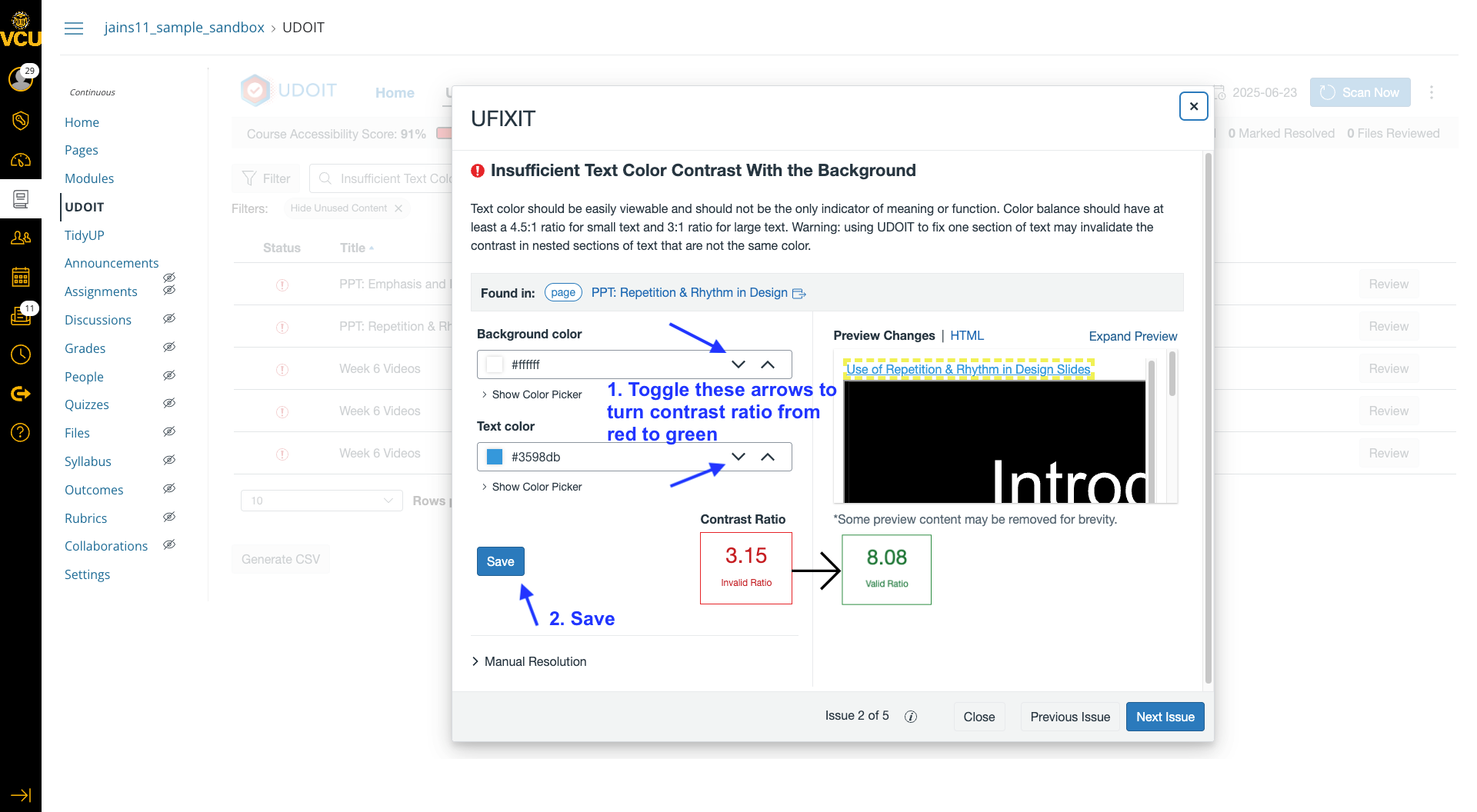
Avoid using color alone for emphasis
When emphasizing text, you may use color with sufficient contrast as long as you also apply some other form of emphasis, such as bold or italics. This ensures that screen reader users are aware of the text’s importance.
**Note: UDOIT will sometimes flag insufficient color contrast for any text styling (e.g. bold, italic). Ignore if it's a false positive.
Avoid Using Styles for Document Structure
Bold and italics are used to emphasize text content, not to define document hierarchy or structure. Visually styling text to look like a heading doesn’t help users with screen readers.
Fix: Within UDOIT, click “Review” beside the issue for “Avoid Using Styles for Document Structure.” Use the heading level dropdown (e.g., Heading 2, Heading 3) instead of just bold or enlarging text. If the text isn’t a heading, you can keep the styling and select “Mark as resolved.” Also, use proper list formatting instead of typing bullets manually.
Documents Should be Tagged
Untagged PDFs lack structure, like headings, alt text, or reading order. Screen readers can’t navigate them properly.
Fix: In UDOIT, go to Review Files > locate untagged PDFs. You can:
- UDOIT will offer you the option to create your file in an alternative format. When requested, these additional file formats can be found under "Files" in Canvas' left-hand course navigation in an auto-created "alternate files" folder. As an instructor, you can use/insert these files in the modules.
Use caution when you request an alternative file format from within UDOIT. The alternative file created by UDOIT may not be automatically accessible and will require review on your part. Consider creating a file type that will be easy for you to edit, such as a Canvas Page. If you create a PDF, consider running it through Adobe Acrobat to ensure its accessibility. Consider avoiding ePUB Digital Books and Audio Files (MP3).
<Note: UDOIT will flag “old” file types such as .doc or .ppt. These are fine so long as your files are accessible.
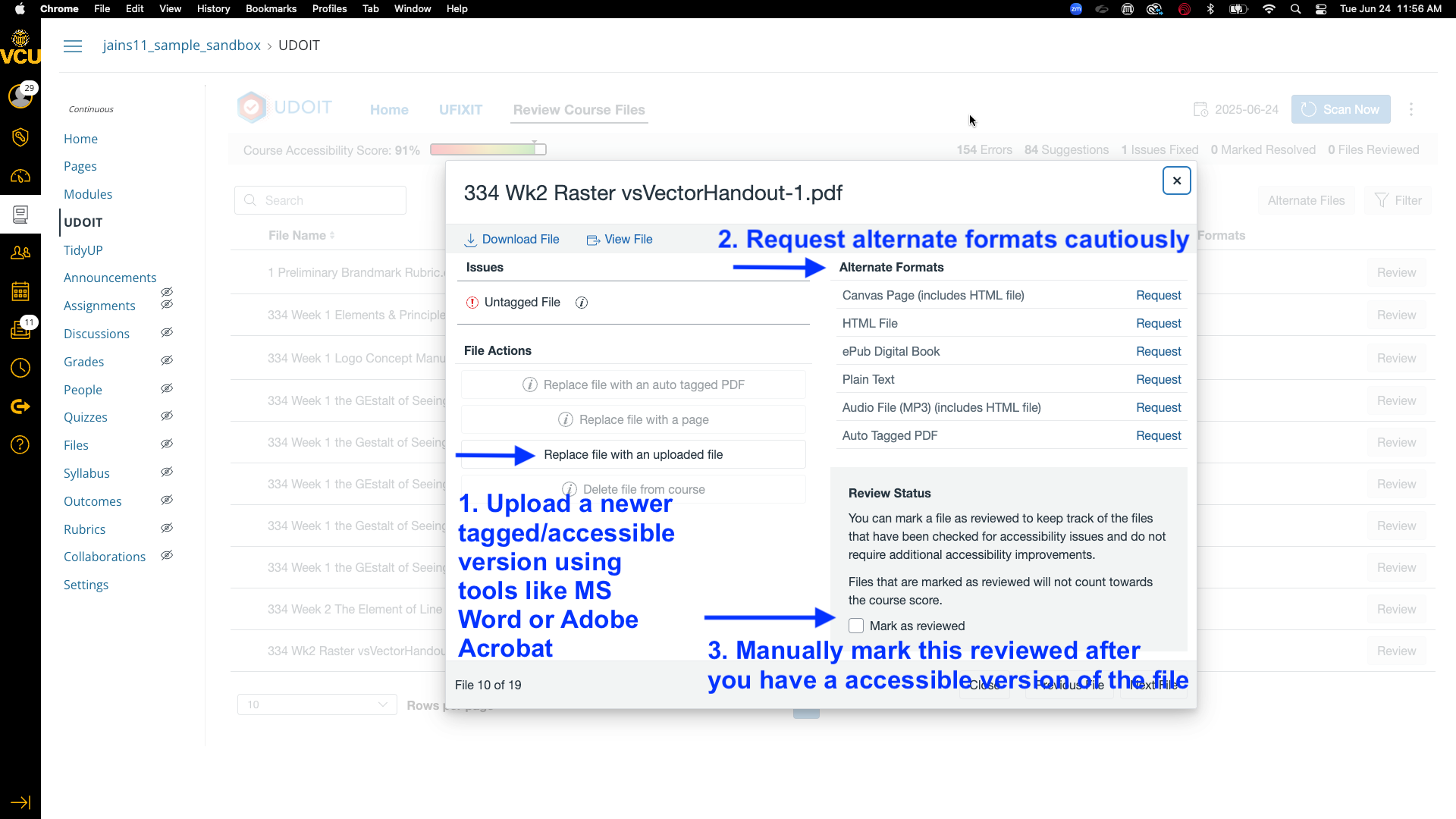
Fixing Video Captions
UDOIT will flag the following issues regarding video within your Canvas course:
- Video does not have captions, or UDOIT cannot tell if the video has captions
- No Closed Captions Found
- Connection to the Kaltura Service Failed
- Connection to the Vimeo Service Failed
- YouTube Captions Scanning Unavailable
- Captions Auto-Generated for YouTube Video
- Captions Unavailable for Unlisted YouTube Video
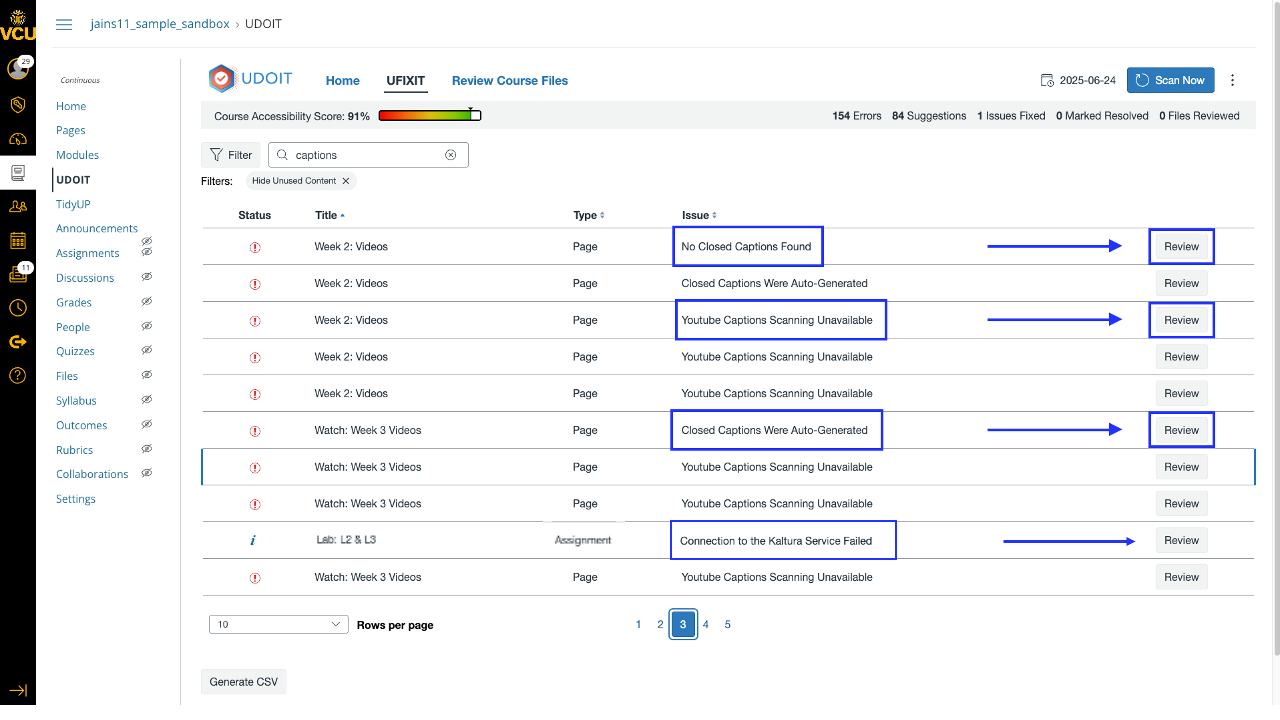
These issues cannot be fixed within UDOIT. To fix issues with video:
- Open the video on its hosting platform (e.g., YouTube, if you're the owner, Kaltura).
- Review and manually edit the captions for accuracy. To edit captions in Kaltura, see Kaltura’s guide to editing captions.
- Once confirmed, return to UDOIT and manually check the box labeled “Mark as resolved.”
**Note: While UDOIT doesn’t caption videos for you, it helps you find all videos across your Canvas course in one place so you can review and resolve them more efficiently.**
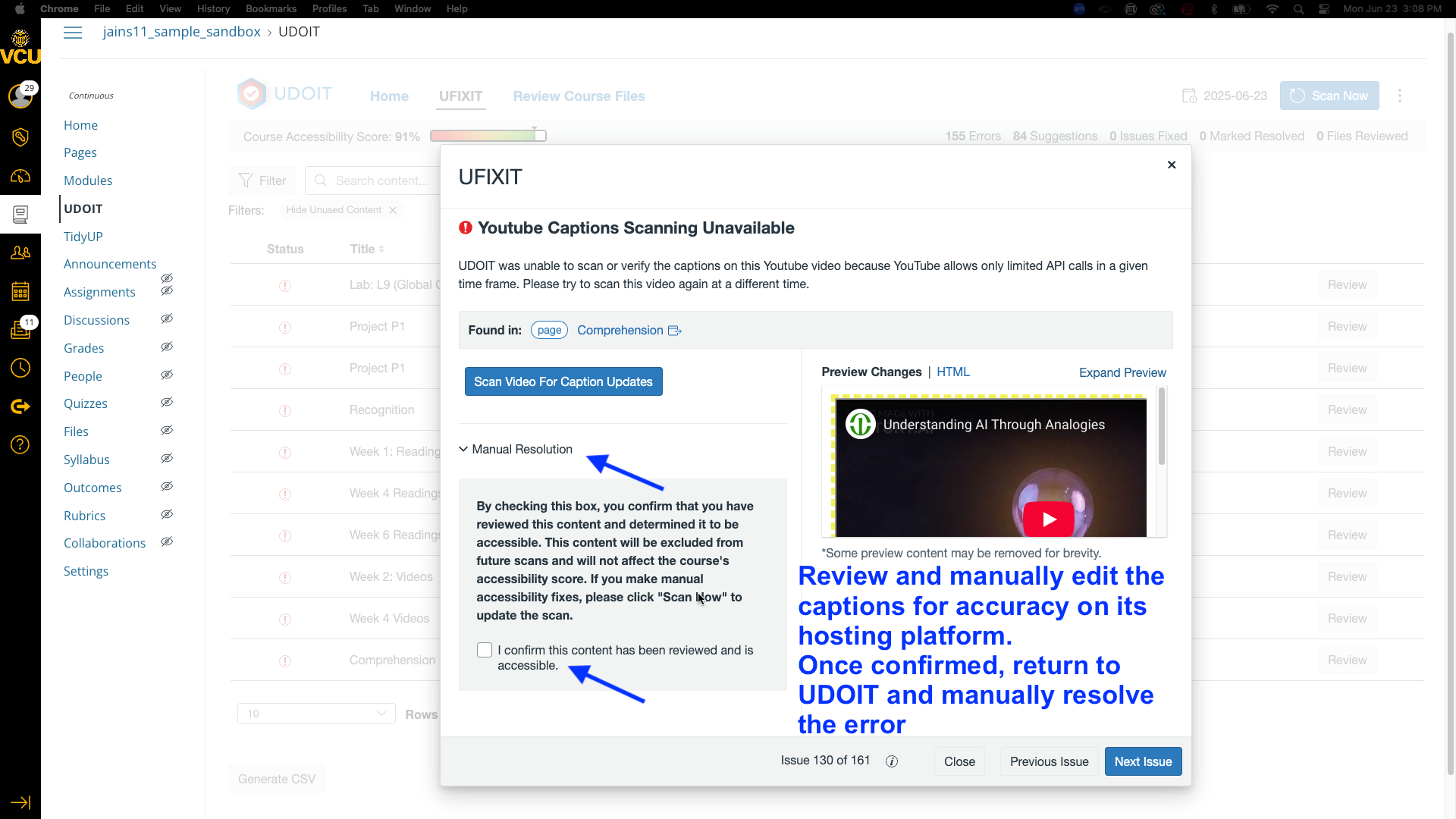
Heading Levels Should Not Be Skipped
Skipping heading levels (e.g., from H2 to H4) confuses navigation for users with assistive tech.
Fix: UDOIT links to pages with skipped heading levels. You will need to go to the Canvas Page in question and change the heading levels. Use the Rich Content Editor in Canvas to change “Paragraph” to the correct heading (e.g., H2, H3). Consider how the page content is structured overall.
Fixing inaccessible PDFs and documents
UDOIT will flag PDFs or documents that are not accessible for various reasons (missing headings, alt text, etc.).