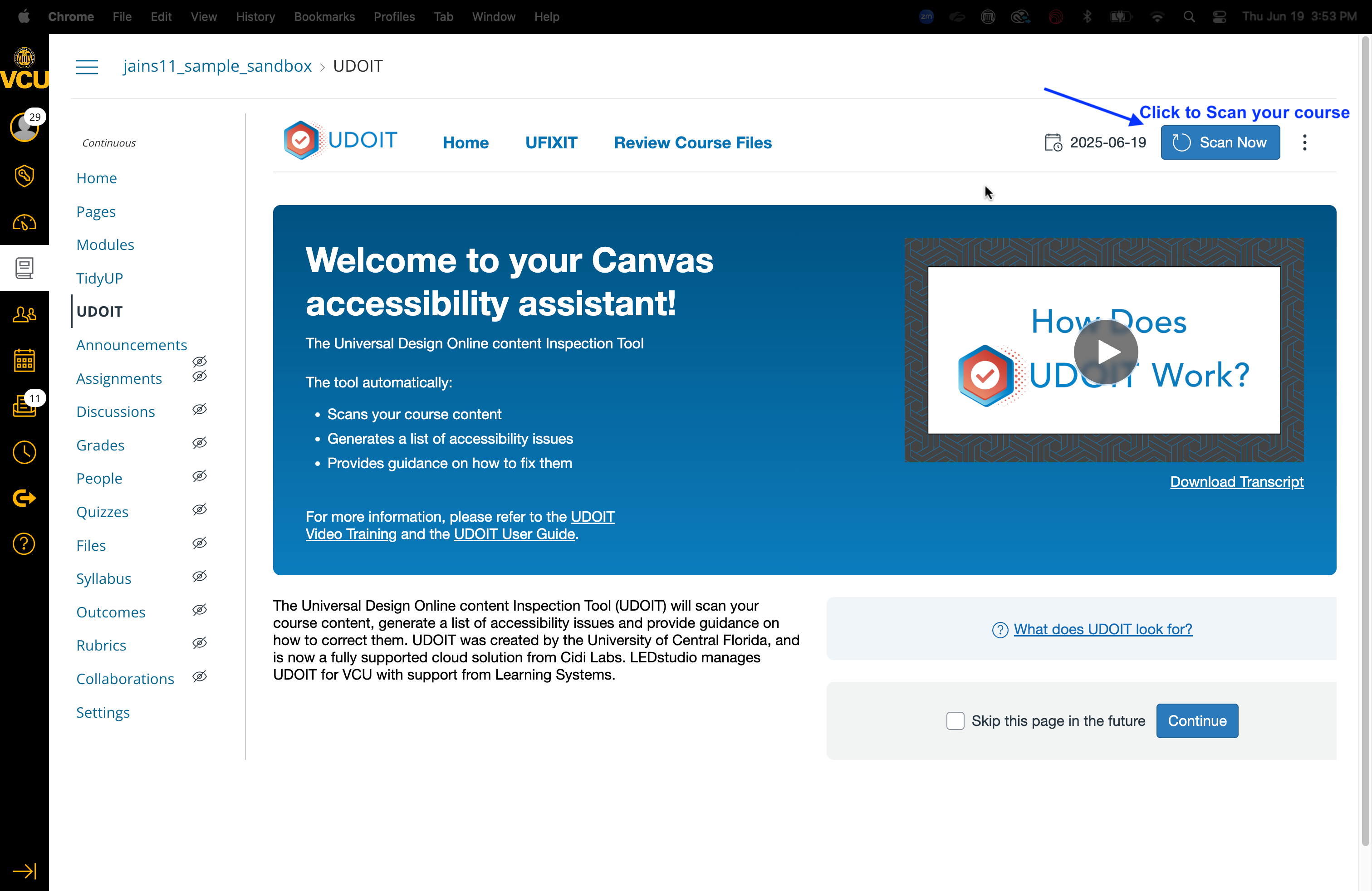UDOIT
The Universal Design Online content Inspection Tool (UDOIT) will scan your Canvas course content, generate a list of accessibility issues, and provide guidance on how to correct them. While it won’t ensure your course is fully accessible, it will allow you to identify and fix many common issues much more quickly.
Getting Started
The video below provides a tutorial on how to add UDOIT to your Canvas menu. Once you have integrated UDOIT for the first time, you will need to Authorize when prompted.
Step-by-step instructions provided in the video:
- Open a Canvas course.
- Click on the Settings link on the left navigation.
- Click on the Navigation tab on the top
- Scroll down to find UDOIT.
- Drag the UDOIT item from the bottom section to the top and click Save. OR enable it using the three vertical ellipses and save.
- Click on UDOIT in your Course Navigation. Your initial course scan is now in progress. (Depending on how much content you have in your course this may take anywhere from a few seconds to a few minutes)
Running a UDOIT report
Now that you have UDOIT installed in your Canvas course, let's run a report.
- Click on UDOIT in the course menu.
- Click “Scan Now”.
- Wait for the scan to complete. It may take a few moments.