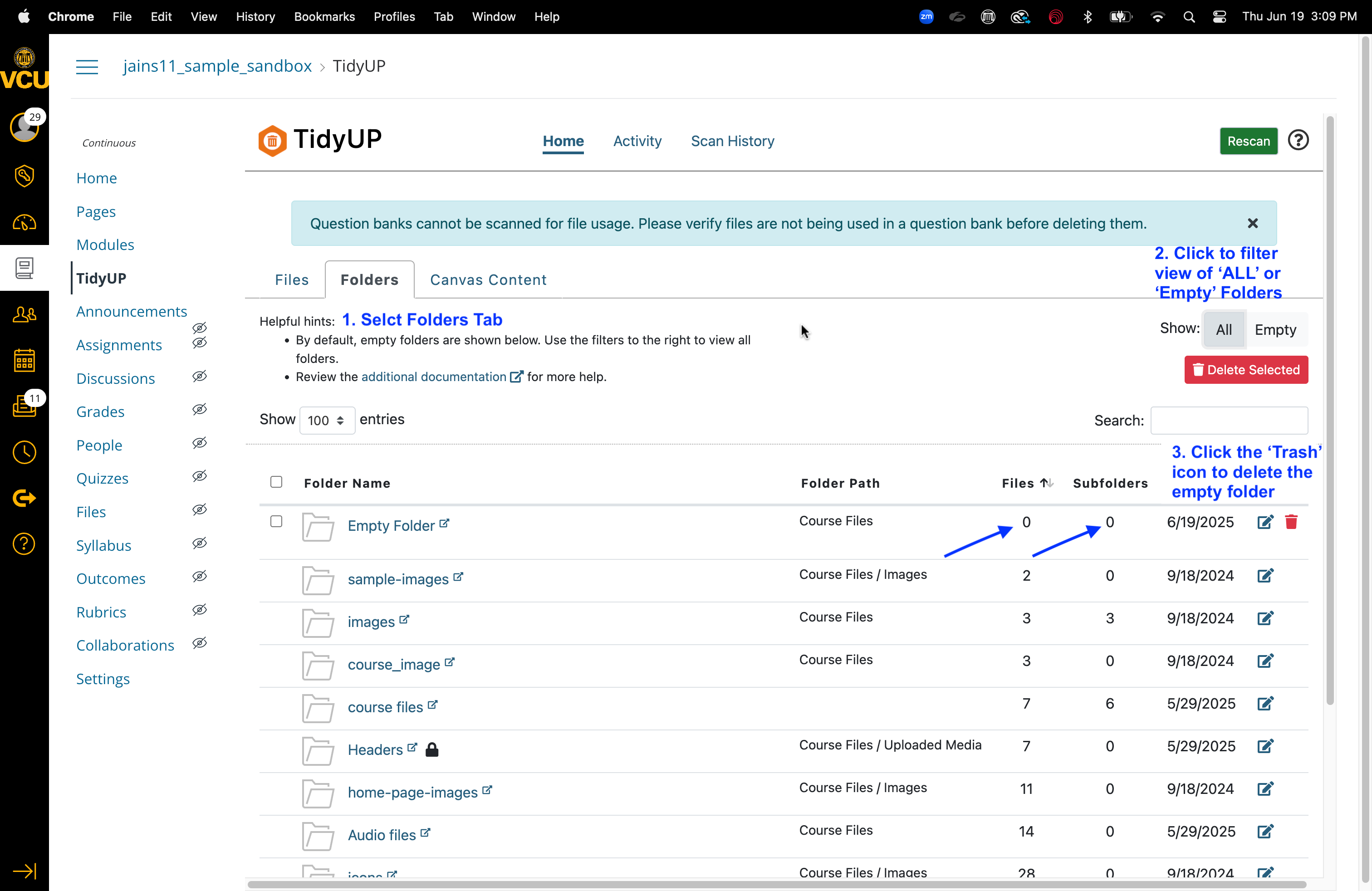TidyUP
TidyUp is a companion tool to UDOIT and DesignPlus that helps you quickly identify, modify, organize, and delete unused files, Canvas content, and folders in your Canvas course. By using TidyUp first, you won’t need to worry about improving the accessibility of materials you no longer need. The following resources will walk you through the key steps.
Getting Started
To start, activate TidyUp in Canvas, scan your course, and follow this Scribe tutorial.
Caution!
Any files you delete will be permanently deleted. Download all materials that you may need in the future before you delete. TidyUp allows you to select files, zip them and download. Do not store unused materials in Canvas.
First, take a look at how files are displayed on the TidyUp dashboard
Now, open TidyUp from your Canvas course menu.
- Click on the Files tab.
- Sort or filter by Unused.
- Select all files or one at a time, or select multiple files using checkboxes.
- Click “Delete Selected” to delete all selected files at once, or click on the trash can icon for individual files.
- Confirm the deletion in the pop-up window
*Note: You can also preview a file by hovering over its filename, or see it in a new tab by clicking on its filename.
TidyUp helps you clean up Canvas by pinpointing content that's not being used. This includes:
- Blank content: Pages or assignments with no added material.
- Unpublished items: Content that hasn't been made visible to students or is no longer in use.
- Unassigned content: Pages or assignments not integrated into any module.
Steps:
- In TidyUp, go to the Canvas Content Pages tab.
- Hover over filenames to view their “Published” status along with other info. Or, click on the filename to look at the content.
- The checkmarks in the middle columns will tell you if the content is published, in Modules, or has Content.
- The pencil edit icon on the page can be used to toggle between published/unpublished.
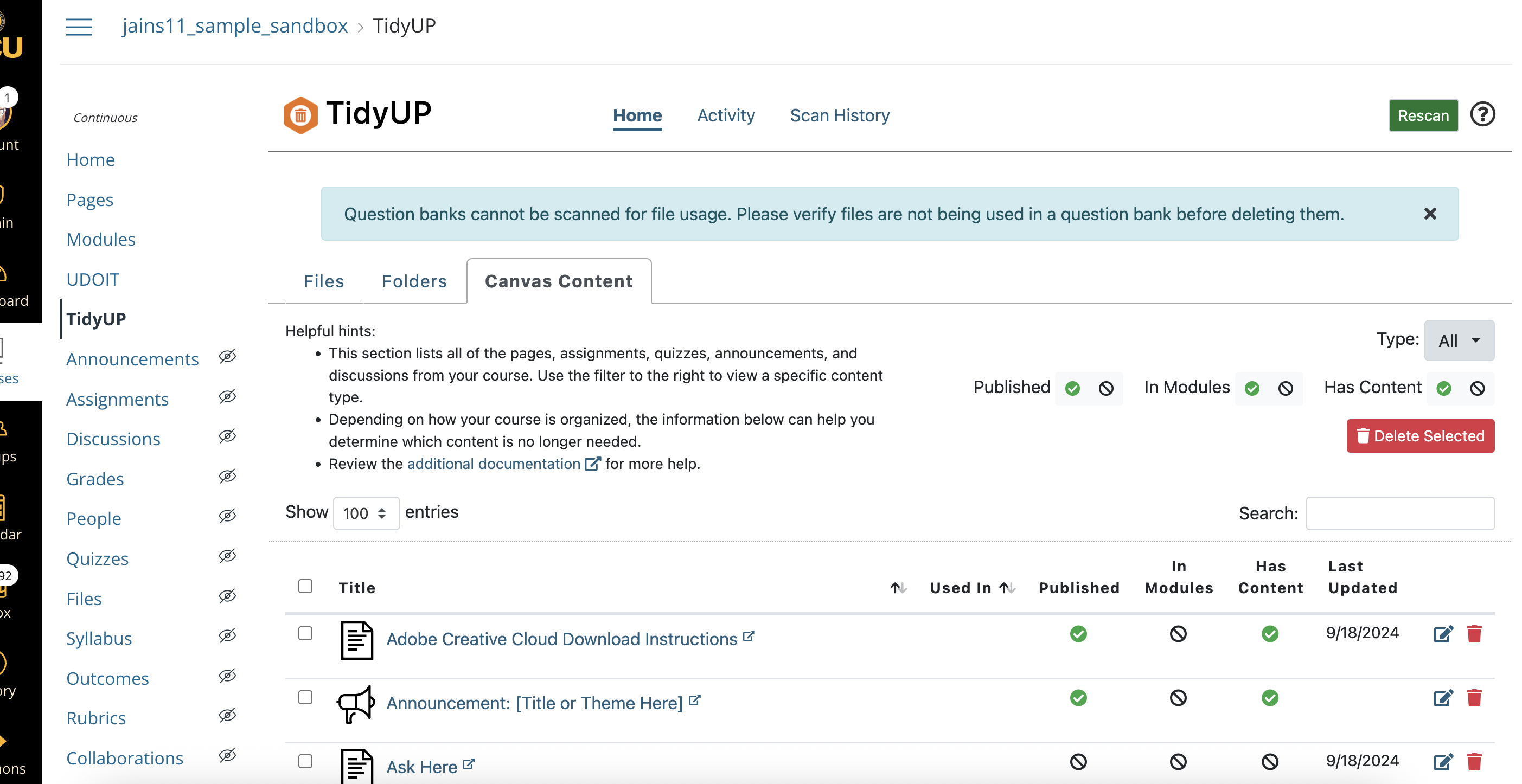
Open TidyUp from your Canvas course menu.
- In the Folders tab, find folders with 0 items.
- Select and delete them using the ‘trash’ icon on the right
*Note: You can preview the contents of a folder in a new tab by clicking on the folder name.
TidyUP will only let you delete folders that are completely empty of files and do not contain any sub-folders with files.